|
Let’s hit that creativity peace again, and talk about video production. Creativity through video is so easy to do in almost any class. You can do storytelling creatively, and video also allows you to build multiple scenarios that students create to. It really is a powerful creation tool.
I think what video production tool you use depends largely on both the grade level you are using it with and what device you have. For the younger kids, Adobe Express makes a ton of sense. If you have access to an iPad, my favorite tool is called Touchcast Studio, and if you are on a Chromebook one of the best tools out there is likely WeVideo. Adobe Express is great for the younger kids because of its simplicity. The basic idea is that students can create videos based on putting together slides. They can then record voice over with it as well. I have seen students as young as third grade use this one successfully! My favorite tool is actually Touchcast Studio though. It’s a free iPad app that gives you almost every tool you want in video production including greenscreen, titles, and a whiteboard teleprompter. It also has a key aspect called vapps which allows you to add news style graphics with all kinds of multimedia, and that multimedia is even capable. Students can use it to go to other places on the web! Creation on a Chromebook can be a tricky thing. There aren't a lot of direct creative tools, but there are some good ones on the web. Adobe Express can for sure be used in that vein, but you also have WeVideo. With WeVideo, think of it as the next step up if you want to do some video editing. It lets you add video clips that you can merge, trim, and edit in the style of other video editors like iMovie. If video creation becomes a major part of your class and you're limited to Chromebooks, WeVideo is worth a try. No matter what tool you use, video can be a base creation tool on any project. You could have students do things like news broadcasts, interviews, documentaries, music videos, commercials, paper slide videos, and so much more. The possibilities are endless, and you can get creative to include it in any classroom. You could even do storytelling around math concepts. The tools in this blog are just 3 of many. I encourage you to go out and find others if they don’t fit your needs. There are tools that are more general use, and there are tools that were intended for a specific use. They key is that you can repurpose them for whatever you need to do in the classroom. Try adding that video component to your classroom today!
0 Comments
Classrooms should be places of creativity. As you plan how students learn, you can give them conten, but you soon come to a place where students need to show you what you know. Often, this comes in the form of tests and worksheets, but that learning can be deeper. Students can create new videos, animations, audio, stories, games, and so much more. The beauty of this is that it not only gets to the richness of your content but it also brings practice with both soft and future ready skills.
One of those future ready skills that seems like it doesn’t apply to every class but it does is coding. Students can create games, animations, stories, simulations and much more by coding projects that have your subject area content in them. Through those projects students can also practice things like problem solving, critical thinking, resilience, collaboration, and show much more. If I had known the power of coding at the time, I would have used this extensively in my own classroom. I was a Social Studies teacher, and I had students creating things like video, audio projects, and more. Several times, I encountered a student who was adamantly against putting themselves on video, so I had them animate to tell their story. Today, I could easily put them in a coding project to build that animation giving them an additional future ready skill. My favorite coding tool is easy, and it’s Tynker. Nothing comes close because it’s the only tool that gives you a K-12 experience, with multiple coding languages, and physical computing. It also starts incredibly easy for teachers. If you know how to create a classroom and assign lessons, you can make it happen. The free courses are there to be those lessons and get your students started. The key though in this context is what they call the STEM lessons. These are pre-built coding lessons that are in Social Studies, Science, Math, and ELA. They can be all you need to get started, or you can use the DIY library to make your own. Really, the possibilities are endless. Are you a little nervous about allowing coding in your classroom? Does it seem to complex? Well, if you can create a class and assign lessons, it isn’t. The key with all of it is that you can always make it a choice in your classroom, and then you can see the students take off with it without being an expert. It’s truly something anyone can do. The next tool on our list is one that has been around for a long time, but most teachers don’t know you can use it in the way I am going to describe in this blog. One of the challenges of giving choice in the classroom is it becomes next to impossible without technology. Technology gives you the option to organize and present that choice in ways that make sense, and there is no better tool for that than Symbaloo. When most look at the base level of Symbaloo, they see it as a digital bookmarking service. The basic idea is that you save links in a tile based format, and then you can add the grid almost anywhere. It can be a great avenue for younger students to access sites at this level, and it can even be the homepage for browsers. At that base level, it is still incredibly useful for schools. The level that takes it up a notch is knowing that you can embed Google items onto the grid. This allows you to turn Symbaloo into a digital choice board. You can write different creative project directions in Google Docs, and then you can organize them on the Symbaloo grid as a choice board. That choice board can then be embedded almost anywhere including on your own website and in an LMS. Symbaloo may seem basic, but it does one of the core things technology is great for in the classroom: presenting choice. Making it useful may mean you have to change your mindset on choice, but it turns creativity on its head in your classroom. I recommend trying it today! Students have to have a place to write. That place to write can be a place to plan projects, do assignments, and create writing projects. It seems so simple, but it is definitely a tool that both every student and every teacher needs. Guess which one is the best in my books? It’s Google Docs. I know that’s simple, but let’s discuss why.
Google Docs at its core is a word processing program. That core function has been around for what seems like forever in things like Microsoft Word and others. Google came in 2006 with a version of word processing that could be shared and collaborated on. That core function is what makes Google Docs so appealing, and they have just built on it from there. If you want to plan a project, Google HyperDocs are an amazing way to do it. The idea is that you plan out activities, questions, and resources for students to work through as they plan their project, and then students can collaborate on that document. The easy share function also means teacher feedback works well. Things like Microsoft Word have tried to come up with this functionality,. but Google still does work a bit better. That easy sharing means that Google Docs is also a great place for student creation. Students could write blogs, essays, letters. Books, pamphlets, and so much more directly on the platform. With Google Docs design it is much easier to do, and it also allows the teachers to provide Google Docs worksheets as needed. Google Docs sounds like such an easy call, but it’s one that is necessary. If you are in one of the fe3w districts today that does not provide it, you can do many things in Microsoft Word. It is just much more tedious. Google also has things like search directly built in to make your life easier, so if you can choose Google, I would. Video is a powerful tool, and there is a massive library out there of them with YouTube. There is great content on there about history, literature, science, and tutorials on a ton of different subjects. There is also bad content there too. So, how do we use that powerful content? Thankfully, there is a tool that helps us do it called EdPuzzle.
As we start with YouTube, we quickly come to several very specific challenges that EdPuzzle is built to solve. The first is that we need to ensure the content is accurate and viable for a class. We also need to be able to assess what students learn from the video, and we may need to cut down the video to bring the content we want to the surface. EdPuzzle solves all of those. With the teacher initiating the video, and then assigning it to students you are testing the content viability right from the start. The teacher can then use EdPuzzle to add assessments to ensure students are learning. It is even likely that the video may already have some pre-built questions that another teacher has already added. If you want to cut down the video or make it more clear, you can add voiceover and clip the clip. It’s a very simple tool, but it is one that every teacher can use. EdPuzzle also has the added benefit of changing the YouTube URL to an EdPuzzle one. While it may not work specifically in your district, this can be a way to make YouTube work for your students, and if it does not, it’s an easier conversation with your leadership. Give EdPuzzle a try today! |
Archives
January 2023
Categories |
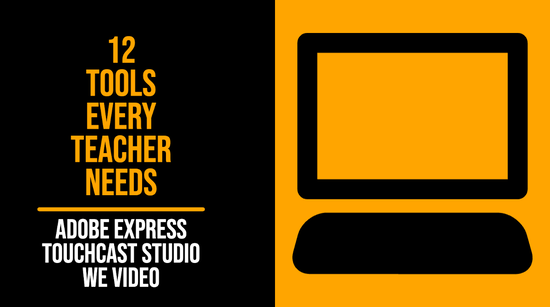
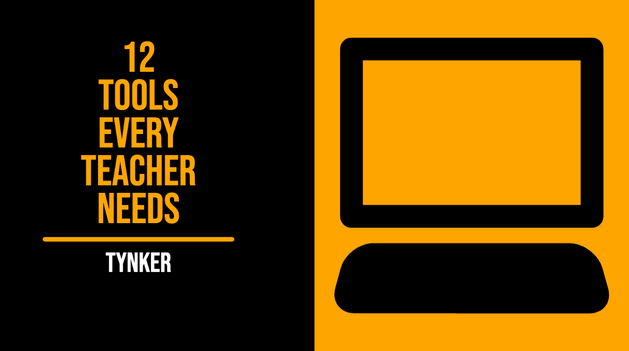
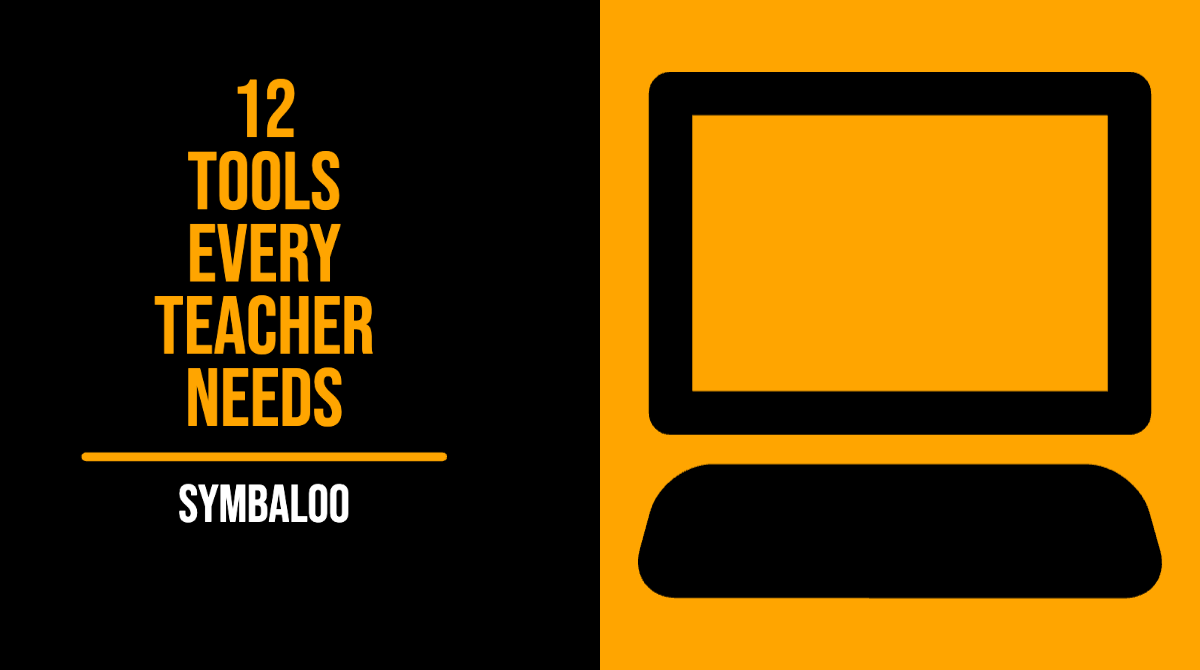
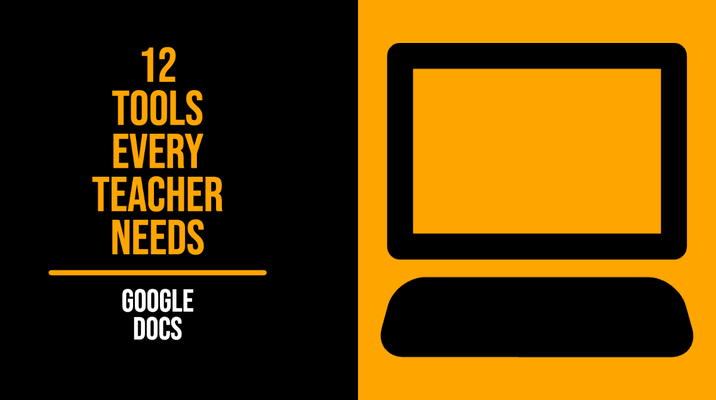
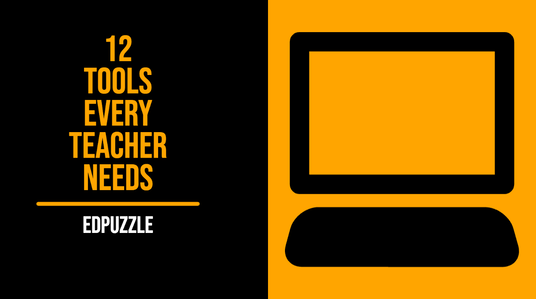
 RSS Feed
RSS Feed
