|
Do you know how sports teams get better? They watch the film. What if we could do that for teaching and learning. Thankfully, my buddies at Swivl make that possible!
Swivl approaches teaching game film on both the software and hardware level. With hardware, Swivl has a robotic base that you can put a device in, and it will follow you around. This makes recording easy. It also has a software option that allows you to record both you and your student's conversations. One of their newest features is awesome analytics. The software allows you to get a measurement between teacher and student talk time so you can see what your class is really doing. It can be a data measurement point to make decisions. Check them out HERE
1 Comment
One of the coolest things my buddies at Participate do is connect classrooms to the world, and this includes advocating and building awareness on world issues. One of those issues is the gender gap that is still prevalent today.
Participate has an easy to use infographic that discusses the issue. It gives you a data set, and it includes questions to make that classroom connection. Give it a look, or use Participate to find a whole bunch of other global resources you can use. You can find the Infographic HERE One of the things that is not fun to teach, but is a must is how to be safe online. We also need a one-stop shop to help parents figure out how to help their kids grow up in a digital world. Thankfully, my buddies at Common Sense Media have you covered.
The best way to keep up with Common Sense is by getting on their mail list. When you do, you get a load of articles in your inbox on a weekly basis. I am writing this on April 1st and this past week the updates co gained awesome things like, ”How phones can make field trips more fun,” ”Apps and Websites to make flashcards and quizzes,” ”50 apps all kids should play at least once”, and more. Take a look at it today. Get on the list by clicking HERE Apple had an event focused on education on March 27, and if anything it clarified Apples place in the EDU market. With that, I think it's worth taking a look at where each of the three big companies stands in regards to Ed.
Apple Recommended Device: IPad Other Possible Devices: MacBook Pro, MacBook Air Device Management Options: Apple School Manager (Apple Ids), Classroom (classroom management), Third Parties such as AirWatch (overall management) Device Insurance: 2 year Apple Care Has a software admin panel: No Email Service: Does not have one that can be set up in a private domain for schools LMS Style Tool: School work Office Suite: Pages, Keynote, Numbers Does it Support Others: Google And Microsoft apps can be native to the device Browser: Safari, Chrome, Other 3rd Parties Native Creation Apps: iMovie (video), Clips (video) GarageBand (Audio) Coding Curriculum: Swift Coding App Outside Developers Interest Level: High Pros:
Negatives
Overall Take Apple still leads in the creative space, and unless someone catches them on the developer front that lead will continue. If a teacher wants their kids to create, IPad is still the device to go with. The issue is that most teachers aren't ready for that creative side, and that makes an office suite more important. Pages, Keynote, and Numbers are quality pieces of software, but the lack of them on anything other than Mac means adoption will be low. The online portal might work, but it is going to have to be a simple as Google Drive with an easy tie to email for it to work. I don't think Apple will go to a manageable email client, and that will inherently keep them behind in the space. Overall, I think IPad can be a great Education device, but there are pain points that come with it. If it were me, I would have sets of iPads in my school to let kids create, but I don't know that I would go one to one with them. The pain points are just too high for that Recommended Device: Partner (Acer, Asus, Samsung, Dell, others) Chromebooks Other Possible Devices: Chrome Tablets Device Management Options: All management is done through the Google Admin Panel Device Insurance: a combination of partner warranty and private insurance Has a software admin panel: Yes Email Service: Gmail LMS Style Tool: Classroom Office Suite: Docs, Slides, Sheets Does it Support Others: Microsoft has Chrome Apps, Apple has to be in the browser Browser: Chrome Native Creation Apps: Drawing (Interactive Canvas), Sites (Websites) Coding Curriculum: Google CS First Outside Developers Interest: Moderate Pros
Negatives
Overall Take Chromebooks have overtaken the education market, and the main reason they have is the simplicity of the central management system. Google users can control accounts, apps, and devices all from the same administrative panel. This saves both time and money from the administrative side which makes it a more attractive option compared to others right out of the gate. As an instructional device and set of tools, they also get the job done. The collaborative nature of tools and the access to the Drive App Store gives Chromebooks a level of collaborative creation that is good enough for most. The Chromebook struggles are with the deeper levels of multimedia creation like video and audio. It's incredibly dependent on third-party tools, and most camera placement makes it difficult. Basically, Google is my tool of choice when it comes to productivity, and a Google device is probably the best route to go for most because of that reason. Microsoft Recommended Device: Partner (Acer, Asus, HP,, Dell, others) laptops Other Possible Devices: Surface Tablets, Surface Laptops Device Management Options: Third Party Management Software like LanDesk Device Insurance: a combination of partner warranty and private insurance Has a software admin panel: Yes for software Email Service: Outlook LMS Style Tool: Class Notebook, Teams Office Suite: Word, PowerPoint, Excel Does it Support Others: You can Access Both from Browser Browser: Edge, Chrome, Firefox, Others Native Creation Apps: Sway (Interactive Canvas) Coding Curriculum: Minecraft Outside Developers Interest: Low Pros
Negatives
Overall Take Microsoft's success in education. Is based on three things: it's purchases, peoples continued reliance on office and outlook. There just isn't much there for deeper creation, and if that's the road you want your classrooms to go, you will need to pair 365 with a set of browser-based tools. Microsoft just isn't innovative natively. If you want to be safe with your productivity, you stay with it, but my hope is schools can think different. There are a couple of things Microsoft does have going for it though. To start, Outlook is the complete email client. With Google’s instance to keep the Gmail experience somewhat the same, Microsoft had been able to iterate in how messages are received and dealt with a little faster. In the end, the experience is just a bit cleaner, and even if we don't admit it, email is still a major hook for district IT types. Microsoft has also made two meaningful purchases that get lost in its push for people to adopt 365. Minecraft has gone from a video game that was gaining in popularity to a real tool for education. Kids can create and build worlds, and I am hopeful they will add it to 365 edu at some point. Microsoft also purchased the best video conferencing platform for classrooms with Skype. They have even built out infrastructure to make it easier to find experts and Mystery Skype classrooms. This can do wonders to bring the rest of the world into your classroom. To me, Microsoft may be in the most interesting place as far as the big three are concerned. They have arguably the most brand loyalty as many districts adopt their platform on the simple fact that they believe Word, Excel, and Power Point are the tools that most businesses use. I would argue that many businesses are shifting towards Google, but it is still there. What's makes that perception of Microsoft fascinating is that there is a whole other segment of technology professionals who see Microsoft as being far behind. Their collaboration suite just isn't as smooth and the only tool they have that was either not a rip-off or a purchase is Sway. I think when you look at Microsoft they have two major issues they need to deal with when it comes to Edu. The first is that 365 needs to have an education slant. It's built too much for enterprise. There are tools and apps included that most educators will never use, and collaborating outside of the enterprise account can be a challenge. Google appeals to schools because of its simplicity both in tools and collaboration, and Microsoft needs to follow that lead. A great start would be making Minecraft Edu and the real Skype (not Skype for business) part of Edu accounts. Teachers could then take advantage of both! I think Microsoft's other issue is that at best they are the safe choice currently. They don't push the envelope further, and when you think about it, they are the middle between Google and Apple. They do collaboration, but it's just not as good as Google. They have tried to add some creation to the Windows 10 create updates, but it has not come close to Apple. If you a district IT looking at Office 365, ask yourself am I making the choice that will push us forward or am I making the safe choice? In my opinion, Microsoft Edu is the safe choice. It's not the innovative one. It could get there though if they keep making acquisitions. The Merge explosion has happened! Recently, Walmart discounted the Merge Cube to $1 and let's say there was a bit of an Edu run on them. Educators saw the excellent deal and didn't even ask what they do. They just bought them. The cool part is that it's opened up a whole new group to not only the cube experience, but it also opened up their VR. Merge is excellent about designing new experiences, and there are three good ones for us to talk about!
The first new VR experience is Times Table VR, and it is something if intense interest to me mostly because it's math. The basic idea is that It ask you times tables and you point your view at the correct answer. Math is always so tough to find things that work so this is very interesting. The other two are extreme sports experiences from Red Bull. These can always be interesting, but they are a little harder to connect to curriculum. If you are looking for something else, you can always check the Merge Miniverse. Check it Out at https://www.miniverse.io/home Let's spend this post talking about my friends at Thinglink. Thinglink has been around for many years, and most of you probably know it as the tool to make interactive images with tags. It can also be a great way to app smash as the background image can be used as a way to turn in and organize other content. It's one of those tools that can be used a multitude of ways including as a way to display projects.
What you might not know is that Thinglink is more than just images and text. It has dynamic buttons that connect with other tools! You can put buttons in Thinglink to connect with Spotify, Youtube, Soundcloud, and a host of others. It just adds to the great things you can do with Thinglink. Check it out at thinglink.com Happy Day! My friends at EdCite have come to GSuite! EdCite is an assessment app that's the biggest feature is it gives you tons of question types! Now you can create all of those assessments from GSuites app launcher!
The beauty of EdCite lies in the vast number of question types that you can use as part of your assessment. They have all the normal things, but they also have a ton of math questions including graphing. ELA and those pesky long-form reading passages are also covered. If you have ever been on assessment platform and thought some type of question was missing, you might give EdCite a try! Hint, Hint Math friends! Check it out at edcite.com No matter what happens writing is a skill we will always need. It's one of the only skills that the need for it has gone unchanged in the age of technology. In fact, it's almost more needed because of online writing! Remember, when you post on social media you are writing!
While writing is a must, it's also HARD! Thankfully, Google has given us the power of Chrome Extensions, and developers have given us writing help! Here are five chrome extensions that will help you (and your students) improve your writing! 1. Grammarly Grammarly is My FAVORITE! Grammarly is both an extension and app that checks all aspects of grammar for you! You can do basic spelling and grammar check with the free version, or you can go deeper with things like repetitive words in the paid version. The extension allows you to get corrections in most web-based text boxes with only a few instances where it won't work. One of the places it won't work currently is in Google Docs. Hopefully, it will work in the future, but all you have to do use it is transfer and check your writing in their desktop app. There is also an IOS keyboard to help you when you are typing from your phone. Grammarly has something for you no matter where you are writing. Your writing can improve dramatically just from its use, and I love it so much that this blog was run through it! 2. Easy Bib I HATE citations! I understand and don't discount the need to credit someone for their existing work. I just hate the need to make sure every period and comma is in the right place. Thankfully, as I have gone through things like graduate school tools like Easy Bib have come out to make this easy. Easy Bib is a tool that allows you to put in all the information you need for a citation, and then it does it for you! If it's a book, you just need to enter the right information in the online portal. If it's online, you can use the extension. It makes it ALL easy! 3. Power Thesaurus Sometimes you just need some different words to play with, and thankfully there is an extension for that! Power Thesaurus gives you a button right in your browser to access synonyms and antonyms. You can get them and put them right your piece of writing to up your game. 4. Voice Note II Sometimes you just want to make things a bit easier. You might want to make things a bit quicker. That's where Voice Note II comes in. It does speech to text in your browser. This allows you just to speak what you want to write. You could use it as a way to move a little quicker and then proofread it after. It's also a great way to help students with special needs find their writing voice! 5. Read and Write for Chrome Read and Write for Chrome gives you a host of tools to make writing a whole lot easier. It all starts with some of the tools that make writing quicker and easier like speech to text and text to speech. That lets you move through things quicker and gives students with extra needs the tools they need . It also has some other features that add things to your writing such as predictive words and ways to simplify the text. It can truly be your most multi-use tool to make it work for students. My FAVORITE Maker tool recently got an update! Raspberry Pi went from version 3 Model B to version 3 Model B+. It’s not a feature heavy update, but the increased processing and network power continue to make Raspberry Pi one of the easiest ways to add computer brains to anything you want to build! It’s time to start creating.
Raspberry Pi is a 35 dollar computer, but it’s a computer with a whole lot of power. When you connect a monitor, mouse, and keyboard, you can use it as a computer with an operating system called Raspabian. This system gives you the ability to code in things like Python and Scratch, and it also gives you Minecraft! The real power of the device though is in all the customization you can do! You can add things like breadboards, hats, and cameras to make the Pi anything you want it to be. You can even change out the operating system for even more customization! The Model B + take all the processing power up a notch. It takes the actual processing power up from 1.2Ghz to 1.4, and it makes a drastic improvement to both its Ethernet networking and wireless networking features. It also adds a cool feature which allows power to come through the Ethernet port. In the end, they might not be drastic changes for many users, but anything to make Raspberry Pi better is AWESOME. Learn More at www.raspberrypi.org/products/raspberry-pi-3-model-b-plus/ One of my favorite assessment tools got a massive update in the last year, and you should check it out! What's that tool? It's Formative! I don't think there is another assessment tool out there that gives you as many options and assessing kids in tons of different ways always benefits them!
The idea behind formative is that you build an assessment down the page starting with the first question at the top and then adding the next ones until you finish. The awesomeness of it comes in the fact that you can add almost anything to it including live drawing questions, long-form documents, audio responses, and more. It truly makes Formative the most versatile assessment tool out there. The update has been one that has been a long time coming. The guys at Formative actually showed me an initial build of it almost two years ago! They rebuilt everything from the ground up, and in the process, they added some great new features like a pre-made content library, standards-based grading, Google Classroom syncing, tracking student growth over time, and more advanced questions like Desmos. Try it out at goformative.com |
Archives
January 2023
Categories |

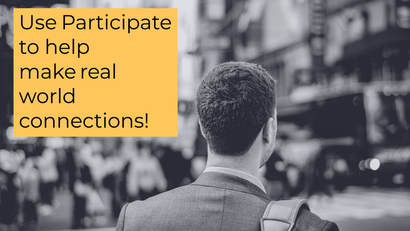
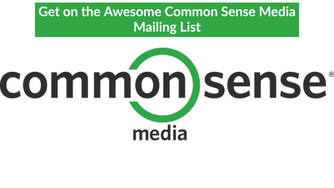
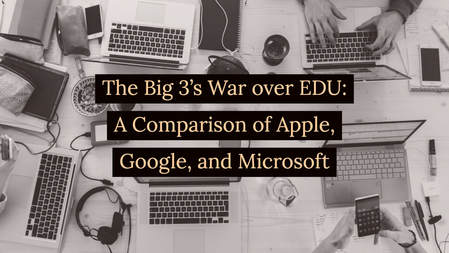

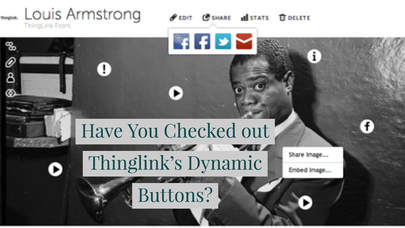
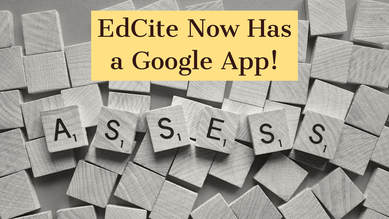
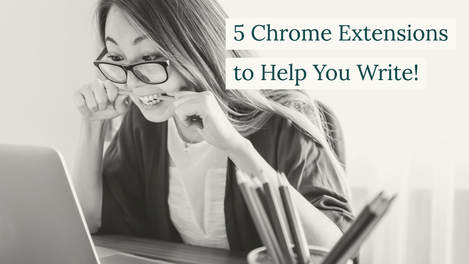

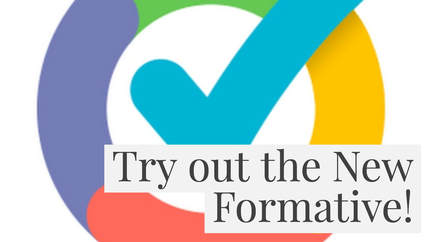
 RSS Feed
RSS Feed
