|
Whether you are in full-blown remote learning, a hybrid, or back in the classroom, remote learning is still fully on your mind. You might be back, but there is no telling if you will have to go remote again. The one thing we have learned from COVD is it's unforgiving and there is no telling when it will strike. The key to being ready is being able to transition quickly, and here are a couple of tips that I learned over many years to make that happen.
Personally, I would rather build my own site, but that’s too much to ask of any teacher. It’s especially too much when you consider there are so many good options for an LMS out there in today’s education world. There are great paid services like Schoology and Canvas, and then there are services that come with systems you already have like Google Classroom and Microsoft Teams. There are even ones that aren’t as popular anymore but will get the job done because they have loads of experience like Blackboard and Edmodo. The key with an LMS is that it gives the kids a place to go if they are stuck, can’t find something, or just don’t know what to do. It’s something that is beneficial no matter if they are at home or at school, and it takes away a good deal of stress on the teacher. If a kid can’t find something, it gives you a place to send them. It takes away some of the stress associated with organization because it is always there. It also makes personalization a whole lot easier because it’s just a matter of organizing links rather than printing off hundreds of copies.
My own kid’s district is a perfect example of this. They built there own LMS (see my blog from last week on that discussion), and it integrates directly with Zoom. It’s built-in a class by class format with tiles to ensure that middle school and high school classes can shift from class to class. The issue is that they are trying to make elementary do the same thing, and it’s causes confusion. Don’t get me wrong, there are reasons to switch class at the elementary level. They have to do it for specials, but I really don’t understand why they need to do it for the different subject areas that their teacher of record teaches during the day. Yes, they make those shifts in person, but when you do it with technology, it’s more clicks. It means kids have gotten lost, it’s harder to find resources, and it’s actually tough on the teacher because they are managing multiple Zoom’s. If they had gone in with the designer mindset, this system would have worked much better.
Personally, I prefer to see two formats. I love formats that are in tiles. I think that image-based organization gives kids the visual representation that some of them need, and it also limits the instincts to post a good deal of text which can muddy a class online space quickly. Two good places to start are Symbaloo and Wakelet. Both have HTML embed codes which means you can put them almost anywhere. The other way IO like to see is categorized lists and bullets. It’s a bit more visually appealing and it means that students can find the right topic rather than just sorting through a giant list of assignments. You can either go about this with a text editor or if your in something like Google Classroom you can use topics. Just think, if you use this space long term will kids be able to find stuff at the end?
Typically, when I use a shortener, I use bit.ly. I think bit.ly just has an easy format that takes me only a couple of extra seconds to do, and if you want to get really crazy you can even customize the address. I think customizing the wording after the \ makes it even easier on people, and I try to keep it lower case since this is case sensitive. This becomes especially handy with long URL’s like Google Docs and Forms.
I think it’s time that teachers realize that not every household is going to use the same accounts and devices that the school does or wants to be used. I think there is a raging debate in this realm between the Google Office Suite and the Microsoft Office Suite with Apple stuff thrown in, and teachers really need to accommodate for all of them. The safest way to do that is through PDF’s. I have seen this first hand with my own kids. My kid’s district is a Microsoft district, and there have been several teachers who have said they won’t even accept Google formatting. I find this puzzling considering, they have still done the assignment. It’s a good learning experience for my kids because I can help them convert and work in both, but I worry about parents who may not have the experience I have. Their kids may be tied to a device, and formatting that works best on that should never be an issue. It’s why PDFs are always safe. All three of the Office suites can open PDF’s, and there are plenty of PDF editors out there that can make this work. Kami is a real good one. I also think PDF’s give the best-formatted version to print if needed. It gives kids the most options.
1 Comment
|
Archives
January 2023
Categories |
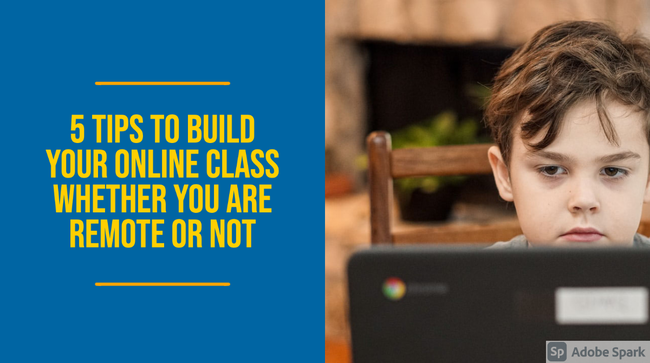
 RSS Feed
RSS Feed
