|
Continuing with our alternative uses for Google series, let’s spend today's blog post on Google Drawings. This again is one where you are better off in the hands of an expert, and that expert goes by the name of Eric Curts.
Eric’s Control Alt Achieve site is a great resource for every Google tool, and it’s completely free. I especially love it for Drawing because it has some amazing ideas and templates including magnetic poetry, clocks, and more. You can access Eric’s specific Drawing page by clicking HERE.
0 Comments
Google Forms seems like a pretty straightforward tool, right? Well, it actually has some deep features that would allow you to use it in some very different ways. You can do some amazing things like personalized journeys, never fail quizzes, and breakout edu games.
The design of forms makes it one of the easiest ways to create a student journey. It’s so easy to add content that you can create them quickly, and you can easily pass them on to students through Google’s ease of sharing. We won’t cover surveys and quizzes, but lets cover some amazing opportunities for kids!
I was lucky enough to recently get a 2021 M1 MacBook Pro, and I thought the blog would be a great place to give you some first impressions of the device. I got the base model which has a 14 inch screen, 16 GB of Memory, and 512 GB of storage, and for context I am coming from a 2018 MacBook Pro with touch-bar that was upgraded to 16GB of memory, has a 13 inch screen, and 256 GB of Storage.
The first thing you notice is the differences in look and feel, and I did not think it would start with the screen but it does. The screen size is really only a little over an inch difference from my 2018 MacBook Pro, but it feels like a ton. This laptop actually feels closer to the 16 inch in my hands then my previous 13 inch which is wild. I think part of that is the extra inch, but it’s also the reduced bezels. It really stands out in Chrome where you don’t have to scroll as far. That look and feel also applies to the other pieces of the device. I was one who never really had issues with the previous generation of MacBook Pro's keyboard, but after typing on the 2021 for a bit, I can generally say I see the difference. The keys travel further like a general keyboard should, and the clacking that comes with the previous version is reduced. The black matte finish also hides dirt and grime just a bit better, and it feels cleaner. While I have not gone out to present yet to take advantage of the ports, I am just thrilled that they are back. You only lost 1 USB-C port from the previous generation, but you gained an HDMI port, SD card slot, and MagSafe power adapter. I can’t even express how happy I am to have MagSafe back, and plugging directly into a projector at a conference using the HDMI port rather than a dongle will cut back a host of issues for me. The best part about this device though in comparison to my old computer is the M1-Pro chip. It makes the computer incredibly fast, and the efficiency it provides makes the battery life unbelievable. My previous Macbook at best had 2 and ½ hours of time when I quit using it (this was after 3 and ½ years.) I have used the new one off and on all weekend and it only lowered to a 48% charge. I can’t even express how surprised I am at this. Not only does the chip improve performance, it also lets me add iPad and iPhone apps to my device. This is such a life saver because now I don’t have to depend on a corded iOS device to demo iOs apps. It actually makes my iPad somewhat absolute with the main reason to keep it so that I have a second screen when presenting remotely. The only challenge is figuring out how to scroll in some apps. I truly can’t say enough about this MacBook Pro upgrade. This is my 6th MacBook, and I can say without a shadow of a doubt that this is my favorite. It’s the right combination of the things I loved in the originals (like the MagSafe), and the new and innovative ones like the M1 Pro chip. They are expensive, but if you can make that work, I highly recommend them. We are moving on in our series talking about alternative ways to use Google products, and today it’s all about Google Slides. Slides are a great way for teachers to present content, but it’s also a great creative tool. Its accessibility and ease of use make it a great way for students to show what they know.
Slides' amazing alternative uses come predominantly from three features that just make it different: the ability to easily share, the ability for slides to go straight into presentation mode, and the ability to link between slides. It means you can create things that are not just presentations, and we outline those below. Alternative Uses:
I am so excited to come back to Iowa! I was disappointed when ITEC was pushed to October (that date worked so well for me), but I am so glad that ITEC will be in person here in just a couple of weeks! Come join me for one of the following sessions.
|
Archives
January 2023
Categories |
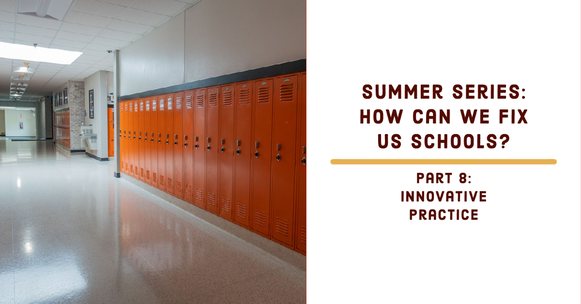
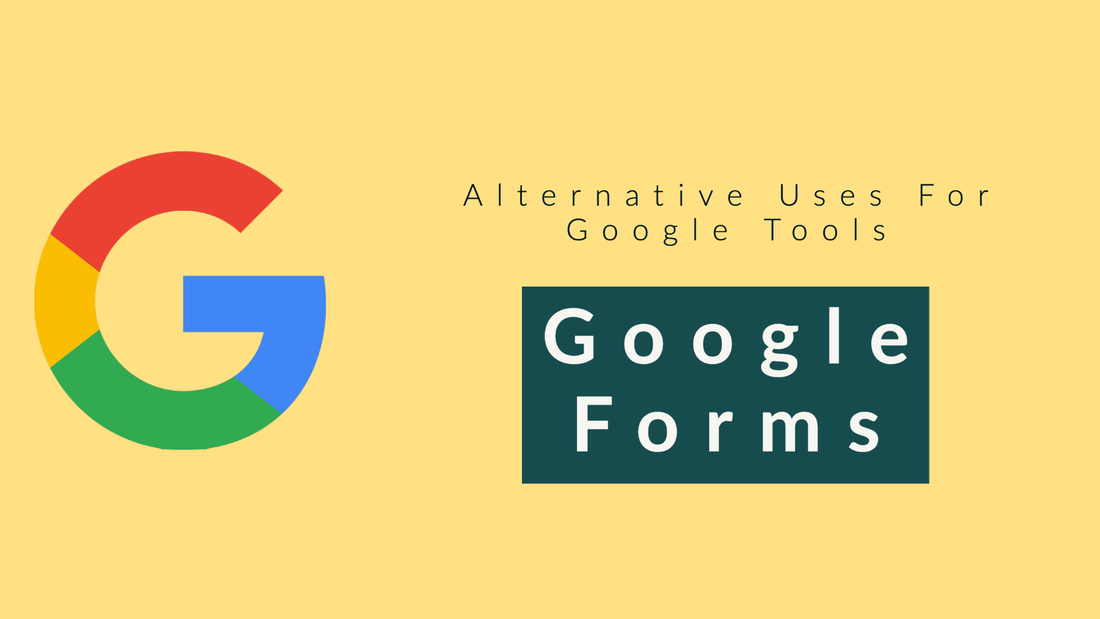
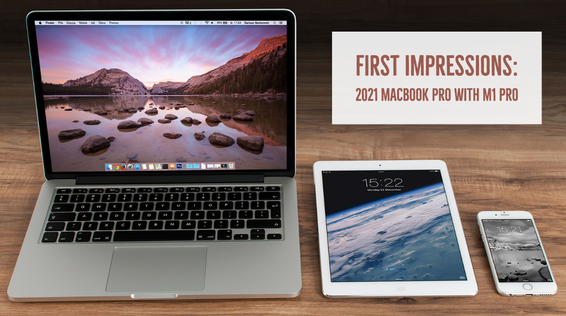
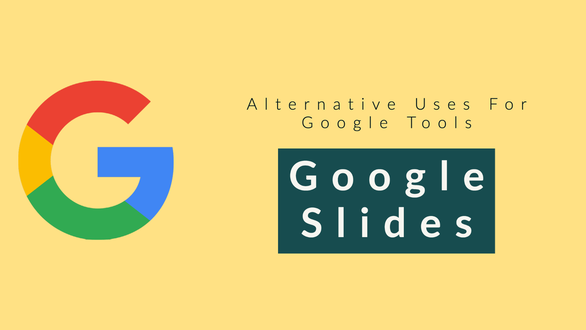
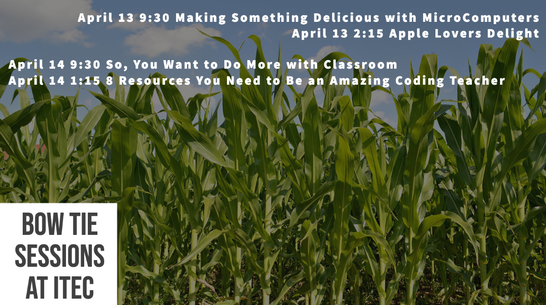
 RSS Feed
RSS Feed
