|
I have many friends in ed tech who make fun of this bag. They give me a hard time. They think it's the Mary Poppins Bag of Ed Tech. You know What? I don't mind it. In reality, I love the fact that I can pull almost whatever I need for almost every occasion out of it. Is some of it a bit to much? Probably, but I own my nerdiness, and it shows in this post. I thought a good way to close out this year would be to show you what's really in my tech bag. So to start, let me describe my bag. It's a Swiss Gear IBEX Notebook, which through an online search retails for about $75-$80. I really like the Swiss Gear Bags as this is my second one. They hold up pretty well, have lots of pockets, are comfortable to wear, and they look decent. My has a total of four main pockets, one smaller protected pocket, two side small pockets, and the mesh pockets typically used for water bottles. All in all it's a great bag for the space and for the price The Outside PocketsSo lets start with my outside pockets, and the cast that is attached with a carabiner. They are all small, so I lump them in together.
The Front Pocket This pocket is not a big one, but it has lots of places to store smaller items. So heres a list of what you see in the picture
The Next Pocket BackThe next pocket back, is the real take care of anything pocket. This pocket holds a ton of stuff. I keep it organized by using two grids its, a pouch, and the pocket that is built in. So here's the list!
|
Archives
January 2023
Categories |
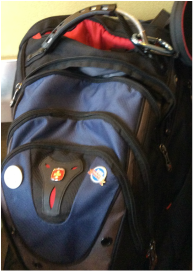


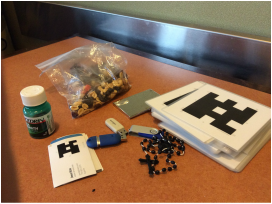


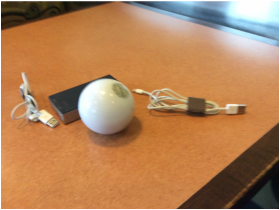

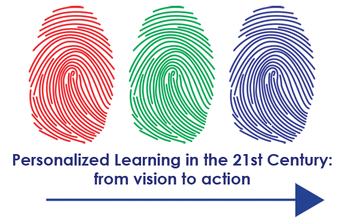
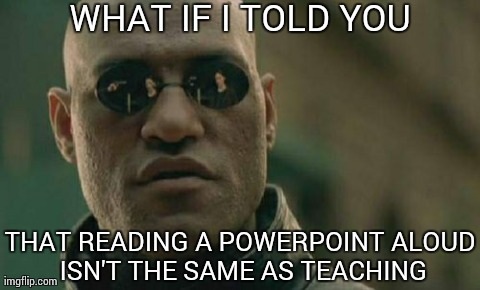
 RSS Feed
RSS Feed
