|
Do you want to know what my favorite digital creation tool is? Without a doubt, it's video. Video is one of the most versatile creation tools a student can use. They can put together things like commercials, documentaries, new broadcast, interviews, and more. You can even design multiple scenarios on the same topic just by changing what type of video you are doing. Video is indeed the tool that you can use in any classroom!
This blog focuses on seven video tools that can bring basic video to your classroom easy. We want to hit the broadest range, so you will notice that a couple of tools lock you in based on device, and we will not talk about video tools that trend more towards the premier exiting sides like Adobe Premiere and Final Cut Pro. Realistically, if you want to do video in the purest form, an iPad becomes your new best friend, but there are other tools that work pretty well. Without further ado, here are my six favorite tools to bring video creation to any classroom: 1. Touchcast (iPad, FREE) This one is by far my favorite video creation app, but you do need an iPad to do it. Where this app excels is that almost everything you need to do excellent videos is in it! You can create great looking videos in minutes with tools like green screen, annotations, and a teleprompter. The apps standout feature is something that they call Vapps. These video apps are news broadcast style graphics that you can drop into the video to add interactivity to it. These graphics include things like websites, videos, docs, and more. They add that extra layer to take your video up a notch! 2. DoInk Green Screen (IOS, $2.99) If you want to go a little more straightforward or you just have access to iPhones, the DoInk Green Screen App might be the way you want to go for video. It does cost a little money, but the user experience is relatively simple and straightforward for students. Students merely layer video like they would if they are making a musical track. One layer is the student’s taking video in front of the green screen. Another layer is the actual green screen background, and the final layer is other animations you want to add. The whole point of the app is top let kids create while going anywhere, so what’s stopping you from getting started! 3. iMovie (IOS / Mac, Free) iMovie is an old one, but it is still a good one. If you want students to create a video in the classroom, it behooves you to have an app that doesn’t cost you anything and is easy to teach. That’s what iMovie is. It’s simple video editing with a few video and sound effects. If you are in a system that has iPads, you might even have kids with a vast experience on it. It also has a feature where you can build trailers. The trailers can be super easy ways for kids to create a video as all it takes is inputting pictures and text. If you have IOS devices, iMovie can be the lowest hanging fruit, and there is nothing wrong with that! 4. WeVideo (Web Based, Cost Dependent on Number of Licenses) The beauty of WeVideo is that it is device agnostic. It has apps for almost any device, but it is also web-based. Where schools are using it is with the ever growing population of Chromebooks. If you want to do a video with a Chromebook, it’s the only option that matters. As a video editor platform, WeVideo sits somewhere between iMovie and something like Final Cut and Adobe Premier. It gives you basic editing tools and layering, but it also has features like the green screen in it that allow students to edit at a deeper level. We Video is where you have to go if you have specific devices. The licenses are not expensive, and it gives kids on Chromebooks the benefit of creating Video. If you are in a laptop situation device wise, I would start with a few licenses for your high flyers. You can always add more as more folks embrace creativity 5. Adobe Premiere Clips (IOS/Android, Free) Adobe Premiere Clips is basically Adobe’s version of iMovie. Adobe realized that they needed a video editing app that people can build up from into the desktop version of Premiere. Adobe’s version gives you all the simple editing tools that iMovie does, but it also connects to the Adobe suite of apps for both photos and video to refine your video even more. I think the key to it is that it’s on Android. If your one of those schools that has Android tablets this gives you an option, and it also gives you a good option for kids with Android devices. 6. Camera (All Devices) If you have a device with a camera, you can create a video. It doesn’t matter if you have an app. Student projects should have in-depth planning that comes with them, and as part of that planning process kids do a script. Then all they need to do it to film it. With this option, the final project might not be pretty and refined, but in the end, the main source of learning comes from the process the students go through. Having students create a video in this way is always better than a worksheet, so why not get started!
0 Comments
Leave a Reply. |
Archives
January 2023
Categories |
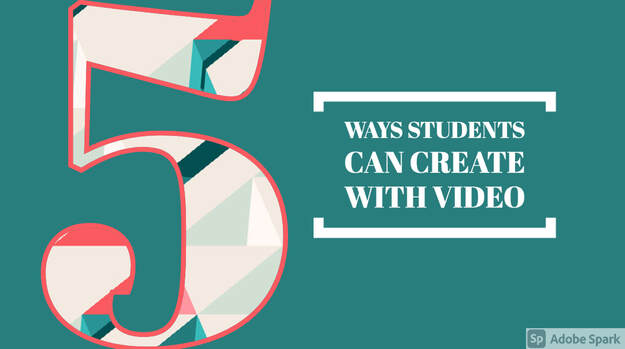
 RSS Feed
RSS Feed
