|
Google is taking over education. The Chromebook is everywhere, and so many students now have access to Drive. The collaborative features, ease of use, and availability make Google products a favorite of lots of teachers. It's also a favorite of administrators because it's so simple to manage. What can you do to take it to another level, though? Sometimes it's all about the little things, and that's what this blog is all about. These are five little tips and tricks that will take your Google game up a level.
There is an easy way to fix that, especially for Word. Start by clicking the settings wheel in the top right, and then check off the box that converts everything into a Google Doc. As soon as that's checked off, every time you upload a Word Doc, it will automatically switch to a Google Doc. For Slides and Sheets, you will need to upload first and then hit the button that says convert to the corresponding Google product If you use Google Classroom, this trick is a MUST. It makes the workflow in Google Classroom so much easier. If you don't use Google Classroom, it's still a great thing. It allows you easy sharing and collaboration. You can easily share it just by changing the last word in the URL from edit to copy
There are great educational tools in there like WeVideo, Kami, Pear Deck, and more. You might also find that tool that lets you do that one thing you have always wanted. The overall beauty though is that if it's in Drive, it makes the Classroom connection easy!
It all comes down to adding multiple-choice questions and sections. At the bottom of each multiple-choice question, there are three dots in the bottom right corner that you go to section based on a response. Sections are basically new pages. It allows you to send students to one page if they get the question right, and a different one if they get the get the question wrong. It allows you to add a video or a different question if they get it wrong. Where it really can be great, though is that you can insert a live URL to take kids anywhere on the internet. You can do things like adding a HyperDoc link that asks students to complete an activity if they get it wrong. It means the possibilities are endless.
An excellent resource for this is Eric Curt's site which can be found HERE.
1 Comment
Kimberly
1/14/2020 11:35:13 am
Google is really an innovative tool that should be used in the classroom. It adds so much to the curriculum and makes it easier for both students and teachers to connect.
Reply
Leave a Reply. |
Archives
January 2023
Categories |
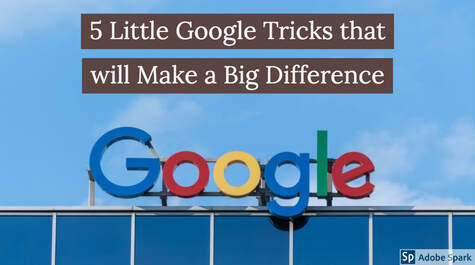
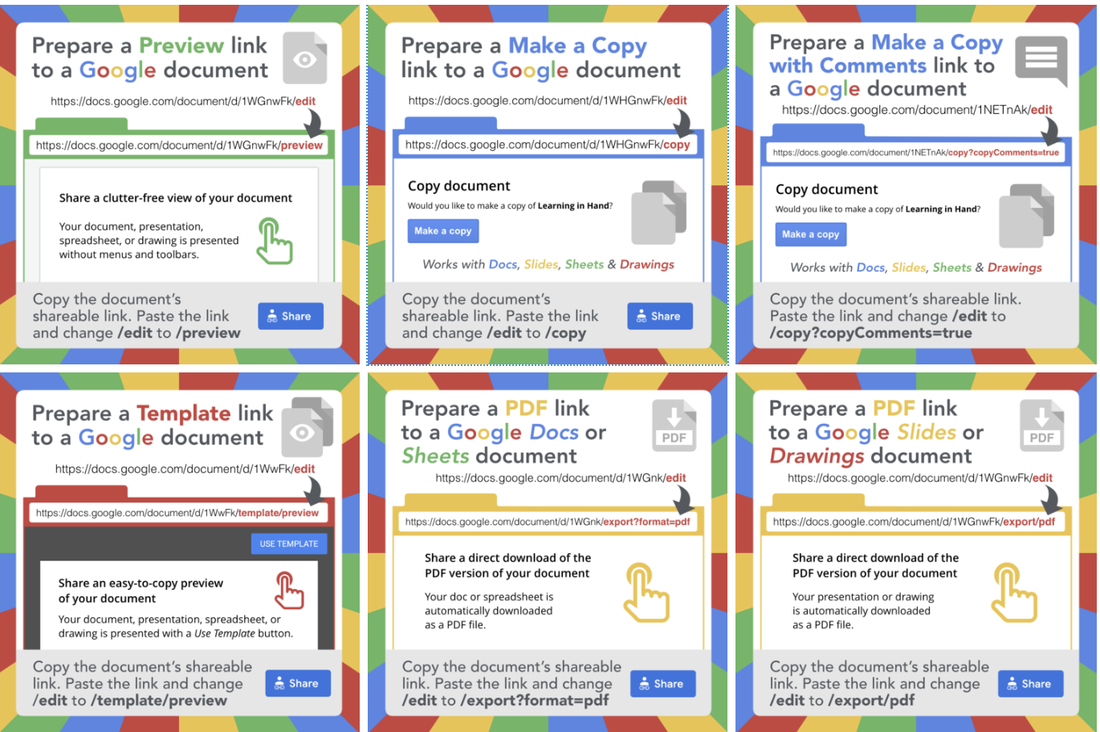
 RSS Feed
RSS Feed
